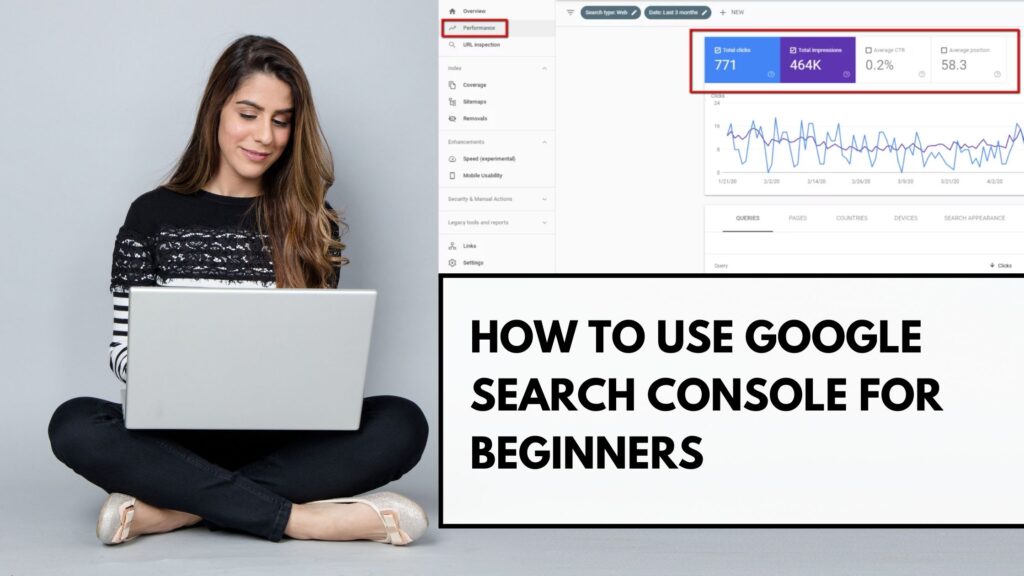Imagine building a beautiful store in a bustling city. You’ve stocked the shelves, decorated the interior, and opened your doors. But how do you know if customers are finding you? Are they easily navigating your aisles? Are there any roadblocks preventing them from making a purchase?
For your website, Google Search Console (GSC) is that crucial feedback mechanism. This free web service offered by Google is your direct line to understanding how the world’s largest search engine sees your online presence. It’s more than just a tool; it’s your essential guide to website performance, helping you identify issues, optimize for better visibility, and ultimately, attract more of the right visitors.
For beginners, the GSC interface might seem a little daunting at first glance, filled with technical jargon and seemingly complex reports. But fear not! This comprehensive guide will break down everything you need to know to start using Google Search Console effectively, empowering you to take control of your website’s success.
Getting Started: Your First Steps with Google Search Console
Before you can unlock the wealth of information within GSC, you need to connect your website to the platform. Here’s a step-by-step guide to get you started:
1. Prerequisites:
- A Google Account: You’ll need a Google account (the same one you likely use for Gmail or other Google services) to access Search Console.
- Ownership or Access to Your Website: You need to prove to Google that you own or have the necessary permissions to manage the website you want to track.
2. Setting Up Your Property:
Google Search Console offers two types of properties you can set up:
- Domain Property: This option provides a comprehensive view of your entire domain, including all subdomains (e.g., blog.yourwebsite.com) and all protocols (http:// and https://). While powerful, it requires DNS record verification, which can be slightly more technical for absolute beginners.
- URL Prefix Property: This option tracks a specific URL prefix, such as https://www.yourwebsite.com or http://yourwebsite.com. It offers simpler verification methods and is often the preferred choice for beginners focusing on their primary website address.
For the purpose of this beginner’s guide, we’ll focus on setting up a URL Prefix Property, as it’s generally easier to get started with.
3. Adding a URL Prefix Property:
- Go to the Google Search Console website (https://search.google.com/search-console) and sign in with your Google account.
- Click on the dropdown menu in the top-left corner (it might say “Add property” or show a previously added property).
- Select “+ Add property“.
- Under “URL prefix” on the right side, enter the exact URL of your website (e.g., https://www.yourwebsite.com). Be precise, including the https:// or http:// if that’s how your website is accessed.
- Click “Continue“.
4. Verifying Your Website Ownership:
Google needs to confirm that you are indeed the owner of the website you’ve added. You’ll be presented with several verification methods. Here are the most common and beginner-friendly options:
- HTML File Upload:
- Download the HTML verification file provided by Google.
- Upload this file to the root directory of your website using an FTP client (like FileZilla) or your web hosting provider’s file manager.
- Once uploaded, click “Verify” in Google Search Console.
- HTML Tag:
- Copy the HTML meta tag provided by Google.
- Paste this tag into the <head> section of your website’s homepage HTML code, before the first <body> tag. You’ll likely need to access your website’s theme files or use a plugin that allows code insertion in the <head>.
- Once the tag is in place, click “Verify” in Google Search Console.
- Google Analytics (if already installed): If you’re already using Google Analytics on your website and are logged into the same Google account, you can often verify instantly by selecting this option.
- Google Tag Manager (if already installed): Similar to Google Analytics, if you use Google Tag Manager, you can use your container snippet for verification.
Choose the method that feels most comfortable for you. The HTML tag or Google Analytics options are often the easiest for beginners if you have the necessary access.
Once your website is successfully verified, you’ll see a confirmation message, and you can now access the wealth of data within Google Search Console.
Navigating the Google Search Console Interface: Your Command Center
The GSC interface is organized into several key sections, accessible through the left-hand sidebar. While it might seem overwhelming at first, let’s break down the most important areas for beginners:
- Overview: This is your main dashboard, providing a snapshot of your website’s performance, including key metrics from the Performance, Coverage, and Experience reports. It’s a good place to get a quick understanding of your site’s health.
- Performance: This powerful report reveals how your website is performing in Google Search results. You can see the total number of clicks and impressions your site received, your average click-through rate (CTR), and your average position for the queries that triggered your appearance.
- Index: This section provides insights into how Google is indexing your website’s content.
- Coverage: Shows which of your pages have been indexed, which have errors, and which have been excluded, along with the reasons why.
- Sitemaps: Allows you to submit your website’s sitemap to Google, helping them discover and crawl your pages more efficiently.
- Removals: Enables you to temporarily or permanently remove specific URLs from Google Search results. Use this with caution.
- Experience: This section focuses on the user experience of your website.
- Page Experience: Evaluates the overall experience of your pages based on Core Web Vitals, mobile-friendliness, and HTTPS usage.
- Core Web Vitals: Reports on three key metrics that measure page speed, interactivity, and visual stability: Largest Contentful Paint (LCP), First Input Delay (FID), and Cumulative Layout Shift (CLS).
- Mobile Usability: Identifies any issues that might be affecting the mobile-friendliness of your pages.
- Enhancements: This section highlights opportunities to enhance your search results with structured data markup (schema). While potentially more advanced, understanding this exists is beneficial.
- Security & Manual Actions: This section informs you about any security issues detected on your site or any manual actions taken by Google that might affect your search ranking.
- Links: Provides data on both external links pointing to your website and internal links within your site.
- Settings: Allows you to manage your property, users, and associations with other Google services.
Understanding Your Website’s Performance: Decoding the Numbers
The Performance report is a goldmine of information for understanding how users are finding your website on Google. Here’s how to interpret the key metrics:
- Total Clicks: The total number of times users clicked on a link to your website from Google Search results within the selected date range.
- Total Impressions: The total number of times any URL from your website appeared in Google Search results for the selected date range. Even if a user didn’t click, it counts as an impression.
- Average CTR (Click-Through Rate): The percentage of impressions that resulted in a click (Clicks / Impressions * 100). A higher CTR generally indicates that your listings are relevant and compelling to users.
- Average Position: The average position of your website’s URLs in Google Search results for the queries that triggered their appearance. A lower average position (closer to 1) generally means your content is ranking higher.
Analyzing Your Performance Data:
- Queries: Click on the “Queries” tab to see the actual search terms that are leading users to your website.
- Identify High-Impression, Low-CTR Queries: These are opportunities to optimize your page titles and meta descriptions to make them more enticing and increase clicks.
- Discover Untapped Keywords: You might find queries driving traffic that you haven’t actively targeted in your content, suggesting new content ideas.
- Pages: Click on the “Pages” tab to see which specific pages on your website are performing best in search results.
- Identify Top-Performing Content: Understand what resonates with your audience and replicate that success.
- Find Underperforming Pages: Identify pages with low clicks and impressions that might need content updates or better optimization.
- Countries and Devices: Analyze your performance data by country and device to understand where your audience is coming from and how they are accessing your site. This can inform your localization and mobile optimization strategies.
- Date Range: Use the date range filter to track your website’s performance over time, identify trends, and measure the impact of any changes you make.
Ensuring Your Website is Indexable: Helping Google Find Your Content
The Index section is crucial for ensuring that Google can find and display your website’s content in search results.
- Coverage Report: This is where you’ll see if Google is having any issues indexing your pages.
- Error: These are critical issues preventing Google from indexing your pages. Common errors include server errors, redirect errors, and URLs blocked by robots.txt. Addressing these should be a top priority.
- Valid with warnings: These indicate potential issues that might not prevent indexing but could be improved for better performance.
- Valid: These are the pages that have been successfully indexed by Google. This is the goal for your important content.
- Excluded: These are pages that Google has chosen not to index. It’s important to understand why pages are excluded. Common reasons include the presence of a “noindex” tag, being blocked by your robots.txt file, or being identified as a duplicate of another page without a proper canonical tag. Review the reasons for exclusion to ensure they are intentional.
- Sitemaps Report: Submitting an XML sitemap helps Google discover all the important URLs on your website. Most modern Content Management Systems (CMS) like WordPress have plugins (e.g., Yoast SEO, Rank Math) that can automatically generate and manage your sitemap. Once generated, you can submit it here.
- Removals Tool: Use this tool cautiously to temporarily hide specific URLs from Google Search results or to request the removal of outdated content.
Improving User Experience: Making Your Website User-Friendly
Google increasingly prioritizes websites that offer a positive user experience. The Experience section in GSC helps you identify areas for improvement.
- Page Experience Report: This provides an overview of how your site performs based on Core Web Vitals, mobile usability, and security (HTTPS). Aim for “Good” status across these metrics.
- Core Web Vitals Report: This report focuses on three key metrics that directly impact user experience:
- Largest Contentful Paint (LCP): Measures how long it takes for the largest visible element on your page to load. Aim for an LCP of 2.5 seconds or less.
- First Input Delay (FID): Measures the time from when a user first interacts with your page (e.g., clicks a button) to the time when the browser actually responds to that interaction. Aim for an FID of 100 milliseconds or less.
- Cumulative Layout Shift (CLS): Measures the amount of unexpected layout shifts of visible content. Aim for a CLS score of 0.1 or less. GSC highlights URLs that are performing poorly, need improvement, or are considered good for each of these metrics. While fixing these often requires technical changes, understanding the issues is the first step towards a better user experience.
- Mobile Usability Report: With the majority of internet users browsing on mobile devices, ensuring your website is mobile-friendly is crucial. This report identifies any issues that might hinder the mobile experience, such as text being too small to read, clickable elements being too close together, or content wider than the screen. Addressing these issues is vital for both user satisfaction and potential search ranking.
Exploring Other Useful Features:
While the Performance, Index, and Experience sections are crucial for beginners, here are a few other features worth noting:
- URL Inspection Tool: This powerful tool allows you to inspect individual URLs on your website. You can see how Googlebot crawled and rendered the page, whether it’s indexed, and any issues detected. It’s invaluable for troubleshooting specific page problems and requesting indexing after making changes.
- Links Report: Understanding which websites are linking to you (External Links) can help you gauge your website’s authority and discover potential partnership opportunities. The Internal Links report shows how well your own pages are connected, which is important for website navigation and distributing link equity.
Your Ongoing Journey with Google Search Console
Google Search Console is not a one-time setup and forget tool. It’s a dynamic resource that you should check regularly to monitor your website’s performance, identify and fix issues, and gain valuable insights into how Google sees your site and how users are finding you.
As a beginner, start by familiarizing yourself with the key reports discussed in this guide. Regularly check the Performance report to understand your traffic trends and the queries bringing visitors. Monitor the Coverage report to ensure your important pages are being indexed without errors. Pay attention to the Experience reports to identify areas where you can improve user-friendliness.
By consistently using Google Search Console and acting on the insights it provides, you’ll be well on your way to improving your website’s performance, attracting more relevant traffic, and achieving your online goals. It’s your essential guide to navigating the complex world of search and ensuring your website thrives in the digital landscape.